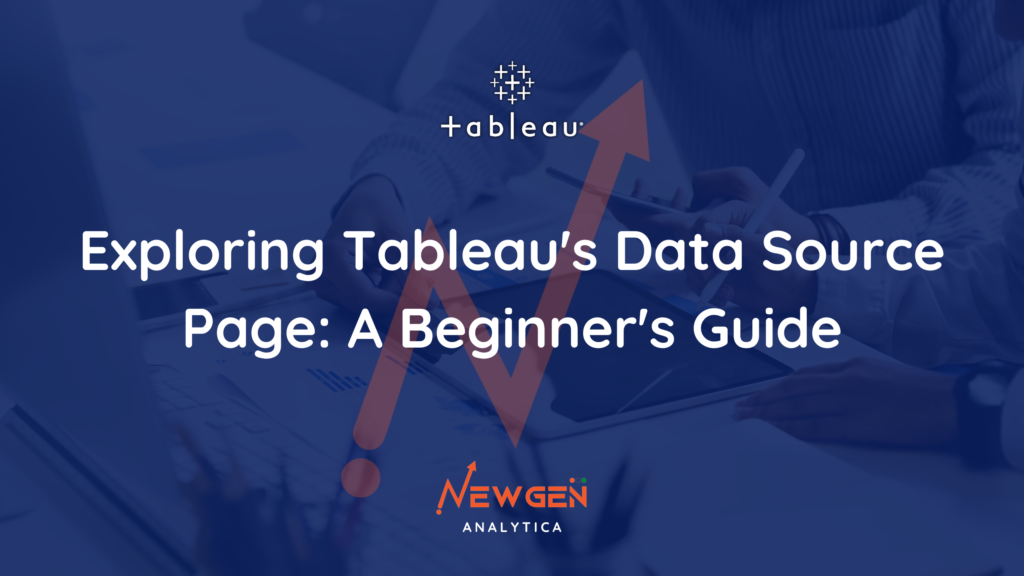
Exploring Tableau’s Data Source Page: A Beginner’s Guide
Tableau, a powerful data visualization tool, offers a comprehensive suite of features to help you turn raw data into insightful visuals. One crucial aspect of Tableau’s functionality is the Data Source Page. In this blog, we’ll walk you through the different elements of this page, making it easy for beginners to understand. By the end, you’ll be equipped to efficiently connect to your data, manipulate it, and prepare it for visualization.
Tableau’s Data Source page looks like this after you connect data to Tableau.

The Connection Pane:
The Connection Pane is your gateway to connecting Tableau to various data sources. Here, you can establish connections to databases, spreadsheets, and other data files. This pane allows you to set up the initial link to your data, providing Tableau with the information it needs to access and retrieve your data.
Canvas: Logical and Physical Layer:
Tableau’s Canvas is where you shape your data for analysis. It’s divided into two layers: the Logical Layer and the Physical Layer. The Logical Layer defines how Tableau interprets your data. For example, it lets you specify the relationships between tables and create calculated fields. The Physical Layer, on the other hand, represents the actual data structure. You can rename columns, hide them, or create joins here. These layers work together to help you mold your data effectively.
Read More:
Connection Type: Live vs. Extract:
Tableau offers two primary connection types: Live and Extract. Live connections allow you to work directly with your data source in real-time. Any changes made to the data source reflect immediately in your Tableau visualization. Extract connections, on the other hand, involve creating a snapshot of your data. This can improve performance and allow for offline access to your data. The choice between them depends on your specific needs and data source characteristics.
Read More:
Filters (Data Source Level):
Filters at the data source level are like gates that control what data enters your analysis. By applying filters here, you can reduce the amount of data Tableau needs to process, improving performance. These filters can be based on various criteria, such as date ranges, categories, or custom calculations.
Read More:
Data Grid:
The Data Grid is where you can view and interact with your data in a tabular format. It displays the data from your selected data source. You can sort, filter, and even make basic data transformations here. It’s a handy tool for inspecting your data before you start building visualizations.
Metadata Grid:
The Metadata Grid provides essential information about your data source. It includes details about tables, columns, data types, and more. Understanding your metadata is crucial when you’re working with complex data sources or when you need to create calculated fields or perform advanced data manipulations.
Read More:
Navigating Tableau’s Data Source Page is an essential skill for anyone looking to create meaningful visualizations and gain insights from their data. Understanding how to connect, shape, and filter your data source is the foundation of successful data analysis in Tableau. Whether you’re working with live connections or data extracts, the Data Source Page equips you with the tools you need to bring your data to life in your visualizations. With practice, you’ll become proficient in using these features, unlocking the full potential of Tableau’s data analysis capabilities