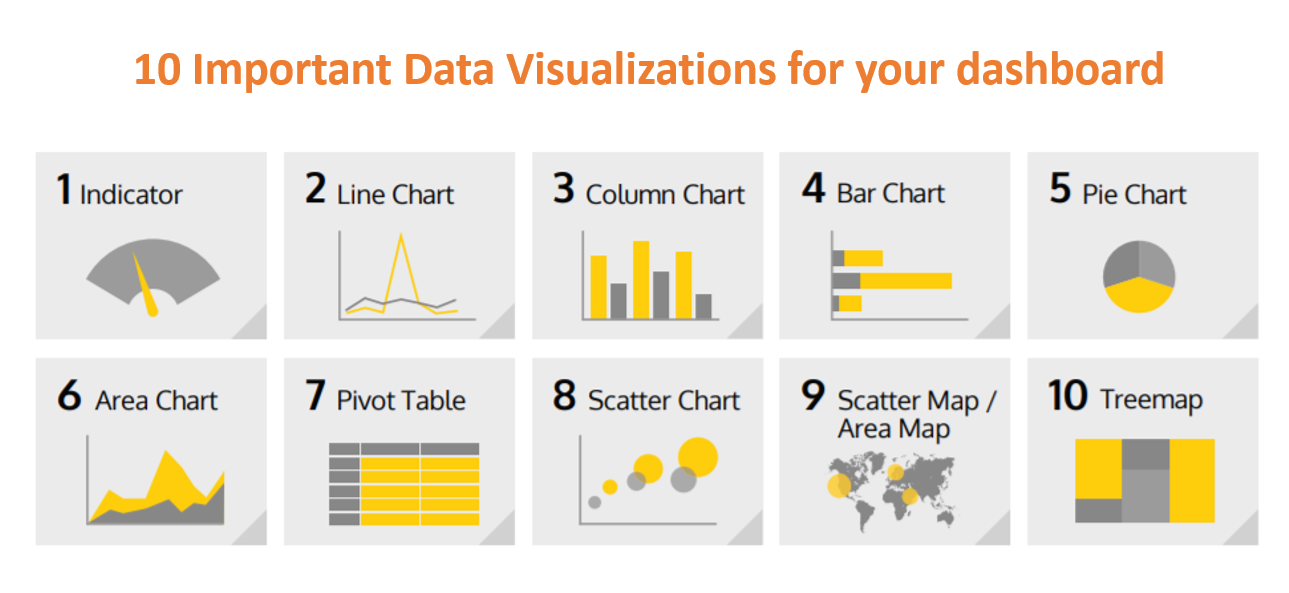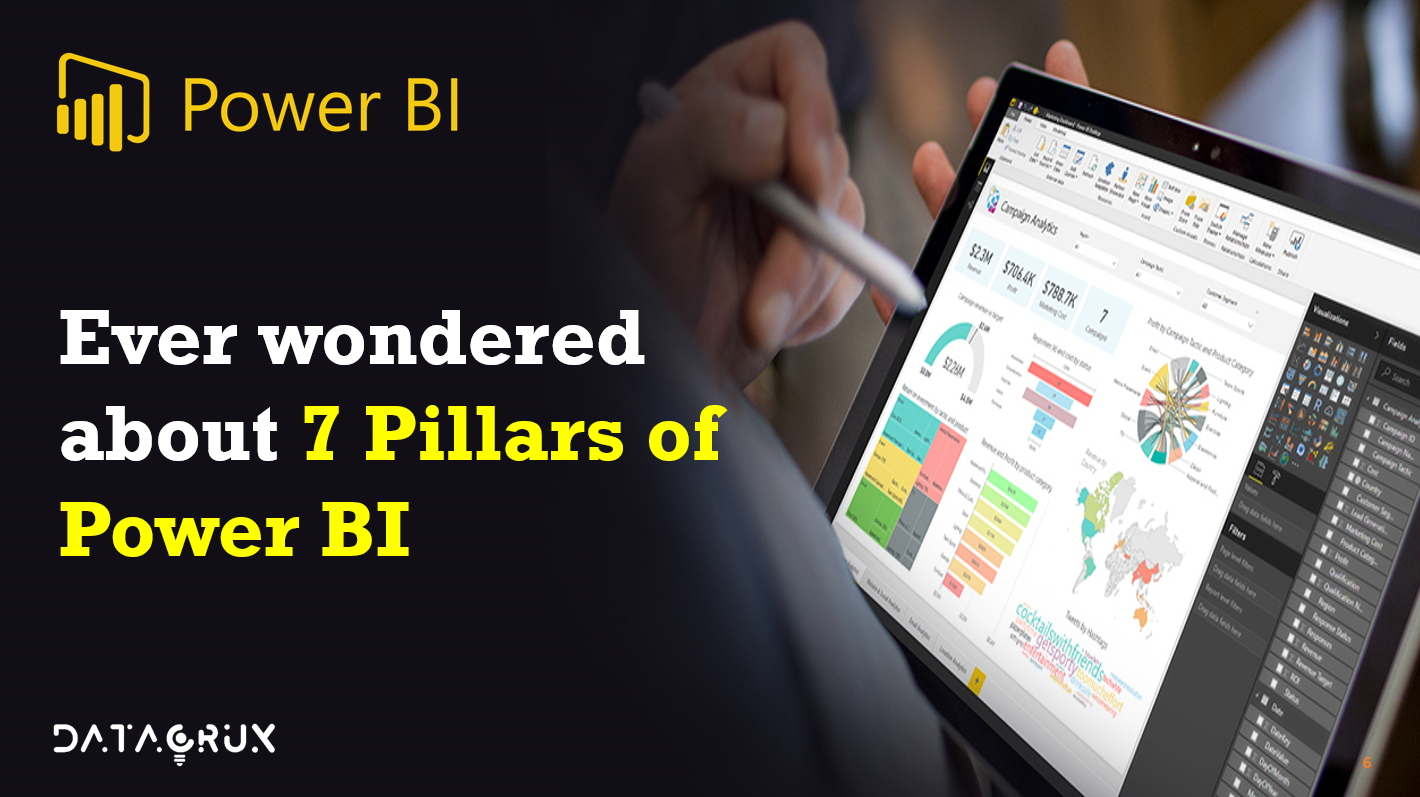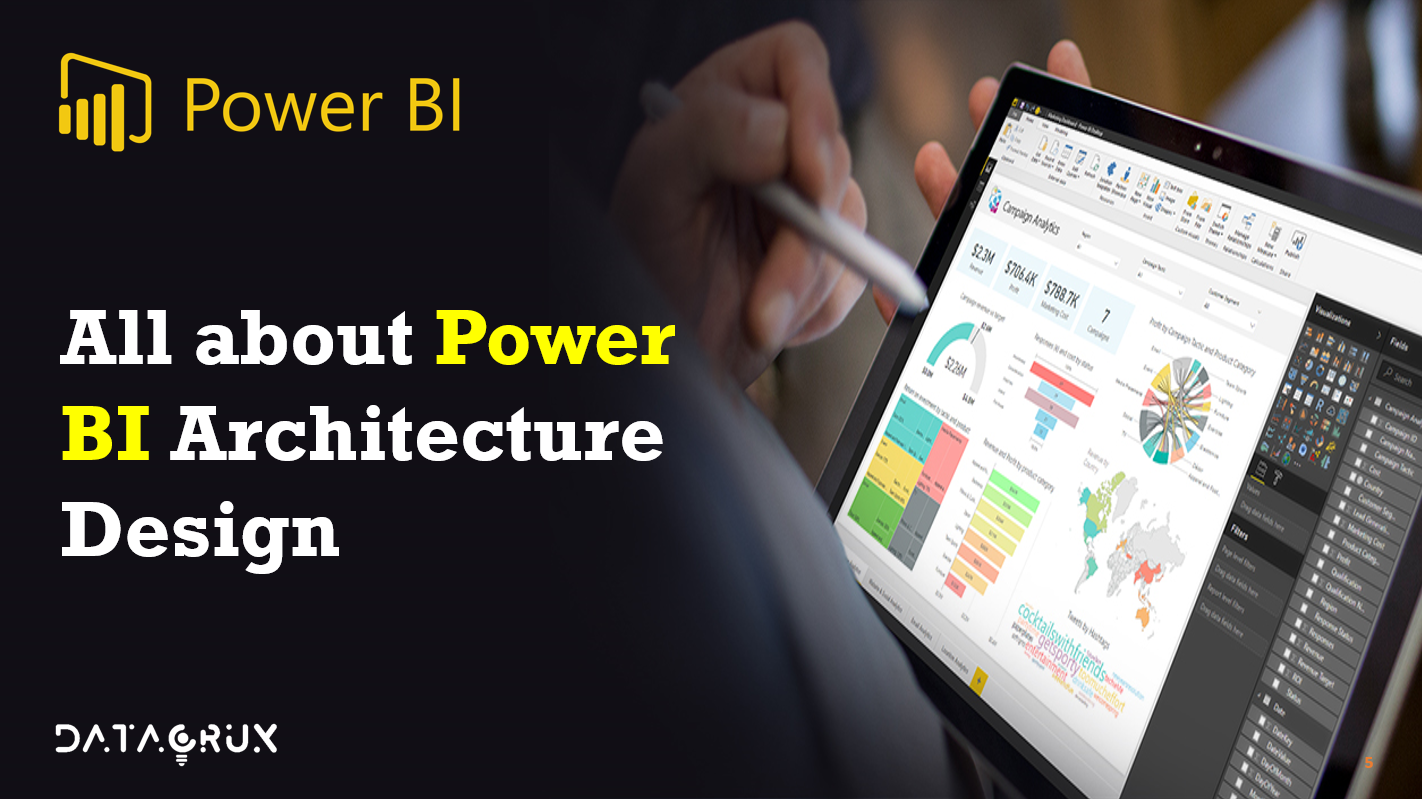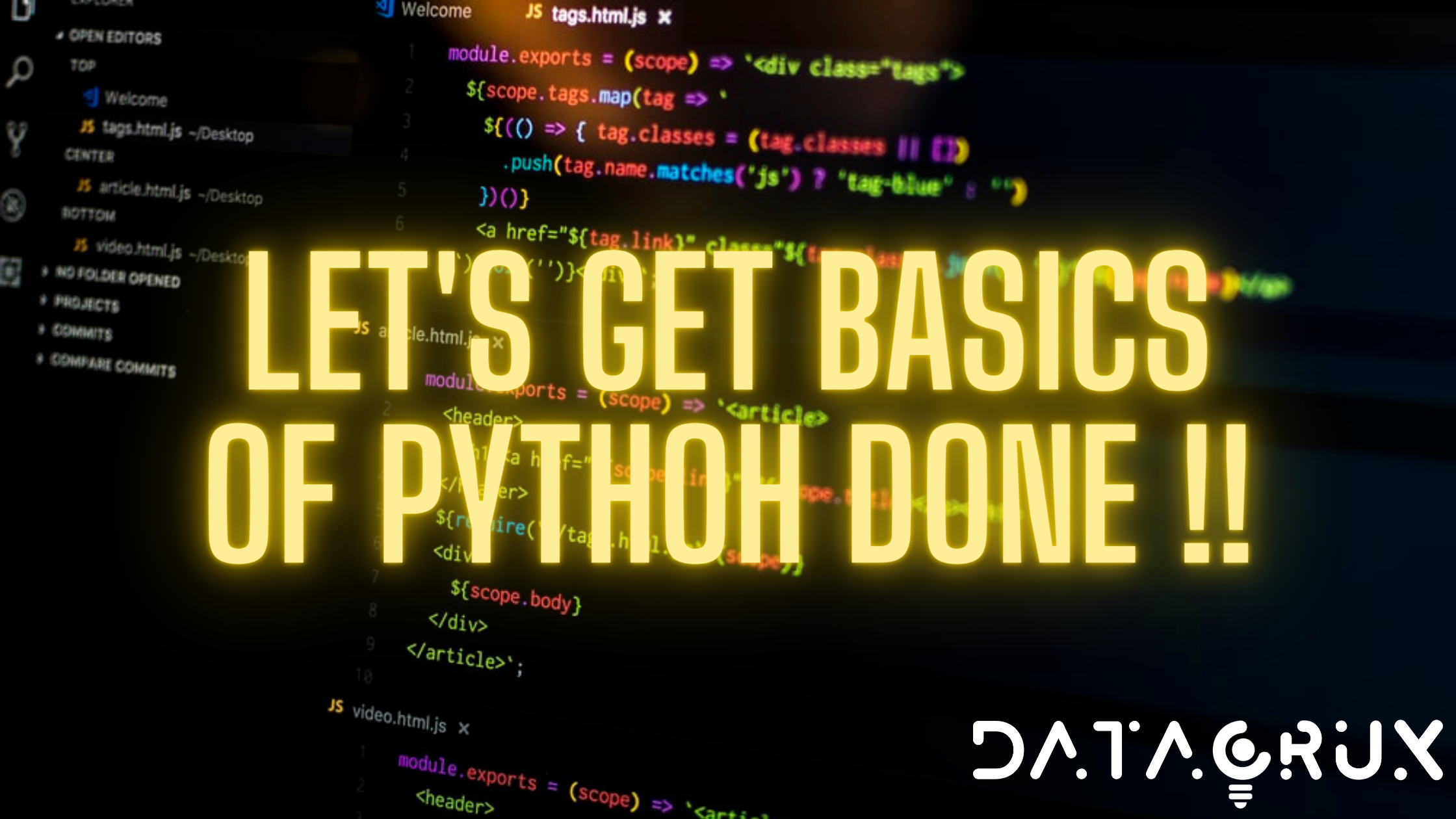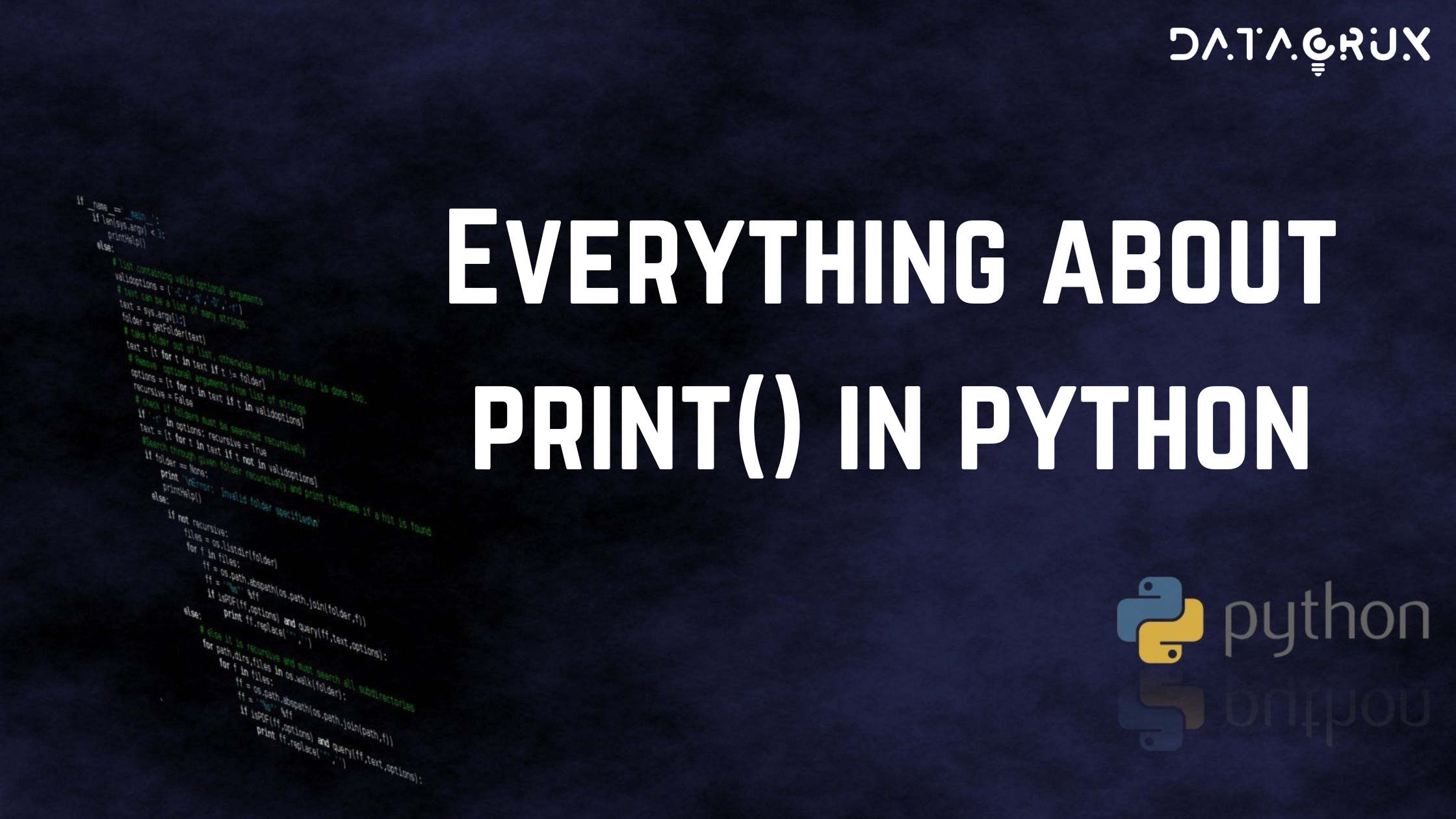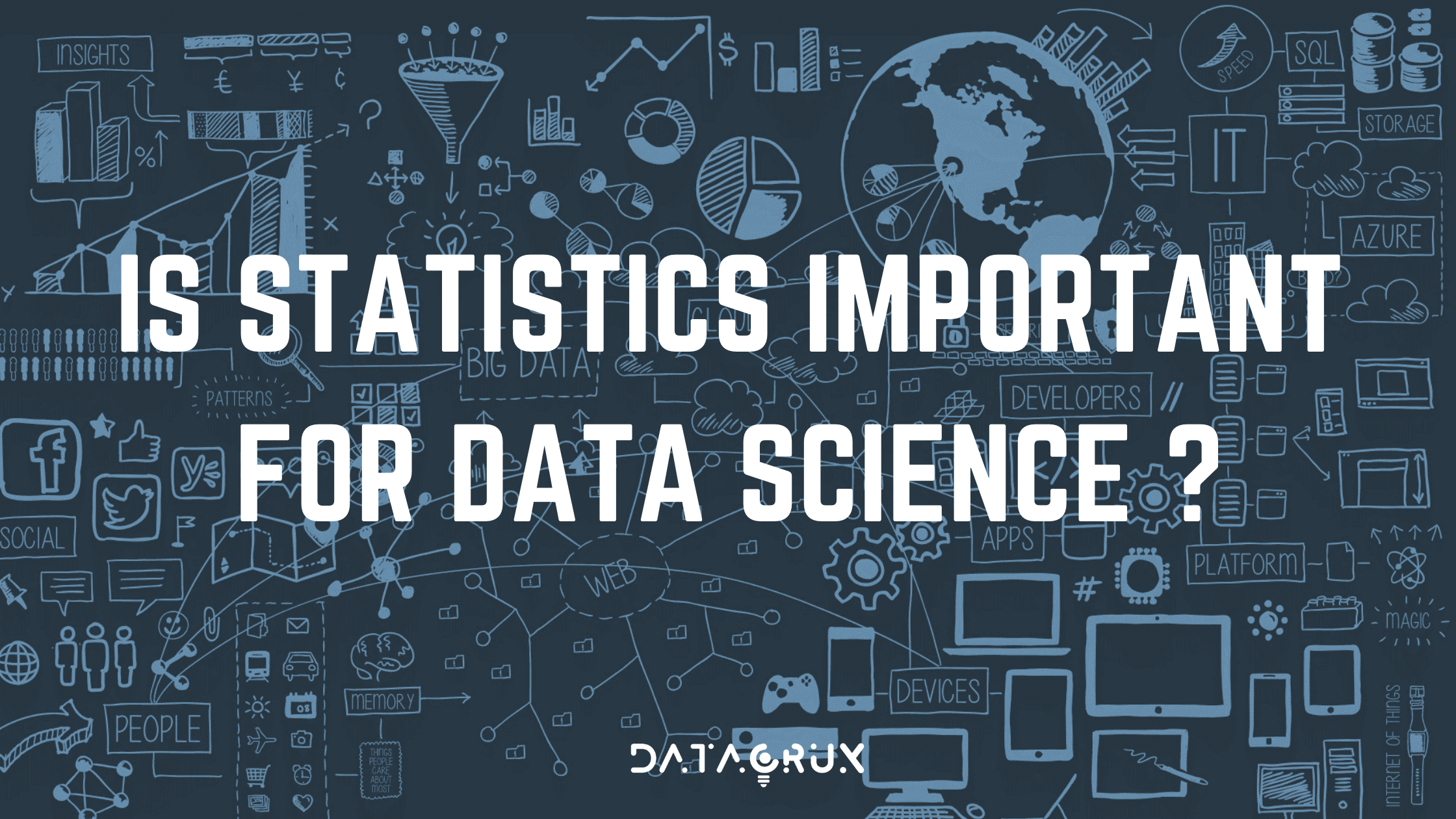You’ve been avidly collecting data. You’ve figured out how to process it all and set up your formulas… but how do you transform those into powerful KPI dashboards and genuinely valuable data visualizations that bring your insights to life?
There’s an array of data visualization types, and which you choose for your data depends on what measurement you are trying to emphasize and what information you are trying to reveal. If you want to know when you should use a column chart versus a line chart – and yes, there’s a big difference – then this is the guide for you.

Indicators

What is Indicator?
An indicator data visualization is a vivid way to present changes that you’re tracking in your data. Typically, this uses something like a gauge or a ticker to show which direction the numbers are heading in.
What does it visualize?
This allows you to display one or two numeric values. You can also add additional titles and a color-coded indicator icon, such as a green “up” arrow or a red “down” arrow to represent the value, and changes in this value, in the clearest way possible.
What does it measure?
Indicators are clear, simple ways to demonstrate how your organization is doing on a particular metric, and whether you’re heading in the right direction.
What Sources of Data Does It Use?
You can feed in just about any form of numerical data source, so long as you can continually refresh
these numbers, so that the movement of the ticker / gauge / color coding is accurate.
Example:
Above you can see a “gauge” indicator showing how revenue figures are progressing towards the target, and a “numeric” value indicator showing the annual increase to average admission cost
Line Chart

What is Line Chart?
Line charts plot data points on a graph and then join them up with a single line that zigzags from each point to the next.
What does it visualize?
These are super simple and very popular, because they give you an immediate idea of how a trend emerged over time. You can see when peaks and troughs hit, whether the overall values are going up or down, and when there’s a sharp spike or drop in numbers.
What does it measure?
There are many different business cases that work well with line charts. Pretty much anything that compares data, or shows changes, over time is well suited to this type of visualization.
Again, it’s all about visualizing a trend. You can also compare changes over the same period of time for more than one group or category very easily, by adding a “break by” category.
What Sources of Data Does It Use?
Again, anything that gives solid, discrete numbers, organized by time. So, you could use sales figures
from your CRM, pull in tables of data showing total numbers of new sign-ups, record showing income
per month. Info from SQL databases is particularly easy to translate into line charts.
Example
This line chart shows sales revenue over the past year. For more granular detail, could then add a “break by” category to analyze expenditures of different business units, also over the past year.

Column Charts

What is Column Chart?
A column chart graphically represents data by displaying vertical bars next to each other, lined up on the horizontal axis.
Each bar represents a different category, and the height of the bar correlates with numbers on the values axis, on the left hand side.
What does it visualize?
Column charts give you an immediate way to compare values for related data sets side by side, highlighting trends in a swift, visual way.
They can include multiple values on both the X and Y axis, as well as a breakdown by categories displayed on the Y axis.
What does it measure?
Like a line chart, column charts are often used to show trends over time, for example sales figures from month to month or year to year.
However, they’re also useful for comparing different things side by side, e.g. how well two different products are selling in the same month.
What Sources of Data Does It Use?
Column charts are straightforward visualizations and can draw on data from just about any data source,
so long as it’s consistent and presented numerically.
Example
This column chart shows total page views and sessions spent on a website by online visitors on consecutive months
If you want to emphasize overlapping trends over time, you can also combine column charts with line charts, as in this chart that compares total revenue with units sold, month by month.

Bar Chart

What is Bar Chart?
A bar chart is essentially a column chart on its side: values are presented on the horizontal axis and the categories are on vertical axis, on the left.
What does it visualize?
Bar charts are more commonly used to compare different values, items and categories of data. From a purely practical perspective, they’re also used over column charts when the names of the categories are too long to comfortably read on their side! They are not usually used to show trends over time.
What does it measure?
Like column charts, bar charts are frequently used to compare the total number of items within a category, for example total sales or the number of respondents that selected a particular answer.
However, they’re also handy for visualizing sub-categories using color coding.
What Sources of Data Does It Use?
Data used to compile bar charts could come from Google Analytics, your CRM, sales figures or any other
kind of database that stores data numerically.
Example
The bar chart above represents the spread of customers per age group, but it also gives a quick, visual representation of which products each type of customer is most likely to buy, too.
Pie Charts

What is Pie Chart?
Pie charts show values as a “slice” of a whole circle (the whole pie). Numerical Values are translated into a percentage of 360 degrees, represented by the arc length, and each slice is color coded accordingly
What does it visualize?
Pie charts show what percentage of the whole is made up of each category. That means they deal with total numbers, and trends in overall responses, rather than changes over time.
That means it’s a good idea to use a pie chart when displaying proportional data and/or percentages. Remember that the point is to represents the size relationship between the parts and the entire entity, so these parts need to add up to a meaningful whole
What does it measure?
It makes sense to use a pie chart when you want to get a rapid, overall idea of the spread of data – for example, market share or responses to a survey – rather than when you’re concerned about the precise figures they represent.
What Sources of Data Does It Use?
Survey and questionnaire responses, data from social media sources or Google analytics, total sales
figures and so on will all work. Keep it fairly simple though – if you have more than 6 categories, your
pie chart won’t give you much information at a glance, especially if there’s no clear “winning” answer.
Example
In the example above, you can tell in a millisecond which marketing channels bring in the most leads, thanks to the pie chart structure.
Area Chart

What is Area Chart?
An area chart is similar to a line chart in that it plots figures graphically using lines to join each point – but it’s more dynamic and visual, giving an idea of comparative mass.
The area under the jagged points formed by the line is filled in with color, so that it looks kind of like a mountain range.
What does it visualize?
Area charts are used to demonstrate a time-series relationship. Unlike line charts, though, because they also represent volume in a highly visual way.
The information is shown along two axes and each “area” is depicted using different color or shade to make it easier to interpret.
What does it measure?
Area charts are great for showing absolute or relative (“stacked”) values – as in, showing trends as you do in a line chart, but comparing a few different trends at once.
They’re particularly effective if there’s a broad disparity between some of these trends, as it makes the comparison starker, too.
What Sources of Data Does It Use?
Any data that works for line charts should work for area charts, too: SQL data tables, sales figures from
your CRM, financial data and so on – but you must be able to organize the information by day / month /
year, etc. to demonstrate change over time.
Example
Using an area chart, you can easily compare sales figures for different products by quarter, and track trends in total sales volume over time.
Pivot Table

What is Pivot Table?
A pivot table brings together, simplifies and summarizes information stored in other tables and spreadsheets, stripping this down to the most pertinent insights.
They are also used to create unweighted cross tabulations fast.
What does it visualize?
Pivot tables are one of the most simple and useful ways to visualize data. That’s because they allow you to quickly summarize and analyze large amounts of data, and to use additional features such as color formatting and data bars to enhance the visual aspects
What does it measure?
Pivot tables are more about simplifying tables than changing it into a graphical representation. That means they are helpful for displaying data with several subcategories in easily digestible ways.
What Sources of Data Does It Use?
Existing databases, tables and spreadsheets, including Excel. A good example is a company’s
asset management.

Scatter Plot

What is Scatter Plot?
Scatter charts are a more unusual way to visualize data than the examples above. These are mathematical diagrams or plots that rely on Cartesian co-ordinates.
If you’re using one color in the graph, this means you can display two values for two variables relating to a data set, but you can also use two colors to incorporate an additional variable.
What does it visualize?
In this type of graph, the circles on the chart represent the categories being compared (demonstrated by circle color), and the numeric volume of the data (indicated by the circle size).
What does it measure?
Scatter charts are great in scenarios where you want to display both distribution and the relationship between two variables.
What Sources of Data Does It Use?
CRM, sales and lead data that comes with granular information on buyers – age, gender, location and
so on – are particularly useful for this kind of graph.
Scatter Map / Area Map

What is Scatter map?
A scatter map allows viewers to visualize geographical data across a region by displaying this as data points on a map.
What does it visualize?
Scatter maps / area maps work a little like scatter graphs, in that the size and color of the circle illustrates quantities and types of data.
However, it goes a step further by also showing where this activity is concentrated, geographically speaking.
What does it measure?
You can incorporate up to two sets of numeric data, using circle color and size to represent the value of your data on the map.
What Sources of Data Does It Use?
The more precise information you can enter about geographic location, the better. For example, entering
the country and city, or latitude and longitude information, alongside the data you want to map will help
you create a very accurate scatter or area map.
Example
Above is an example scatter map that gives a breakdown of the number of website visitors a company has by location. The larger the circle, the higher the number of visitors from that city on the map.
Tree-map

What is Treemap?
A treemap is a multi-dimensional widget that displays hierarchical data in the format of clustered rectangles, which are all nested inside each other.
What does it visualize?
Data that comes under the same broad heading is grouped by color, and within each section, the size of the rectangles relate to the data volume or share.
What does it measure?
These types of chart can be used in all kinds of different scenarios where you want to incorporate more granular insights than other visualizations will allow.
For example, you might want to use it instead of a column chart, to give a sense of trends in the popularity of a certain product, but also include and compare many categories and sub-categories.
What Sources of Data Does It Use?
You can bring in data from CRMs, Google Analytics and AdWords, social media, spreadsheets, etc. Bear
in mind, though, that like a pie chart, you’re looking at the percentage make-up of each category more than changes over time.
Example
In the example above, you gain an overview of how different marketing campaigns breakdown by region.
So this were the 10 important visualizations you should be knowing. From the next articles we will study each of them in detail.
Happy Learning ! 🙌🚀🚀