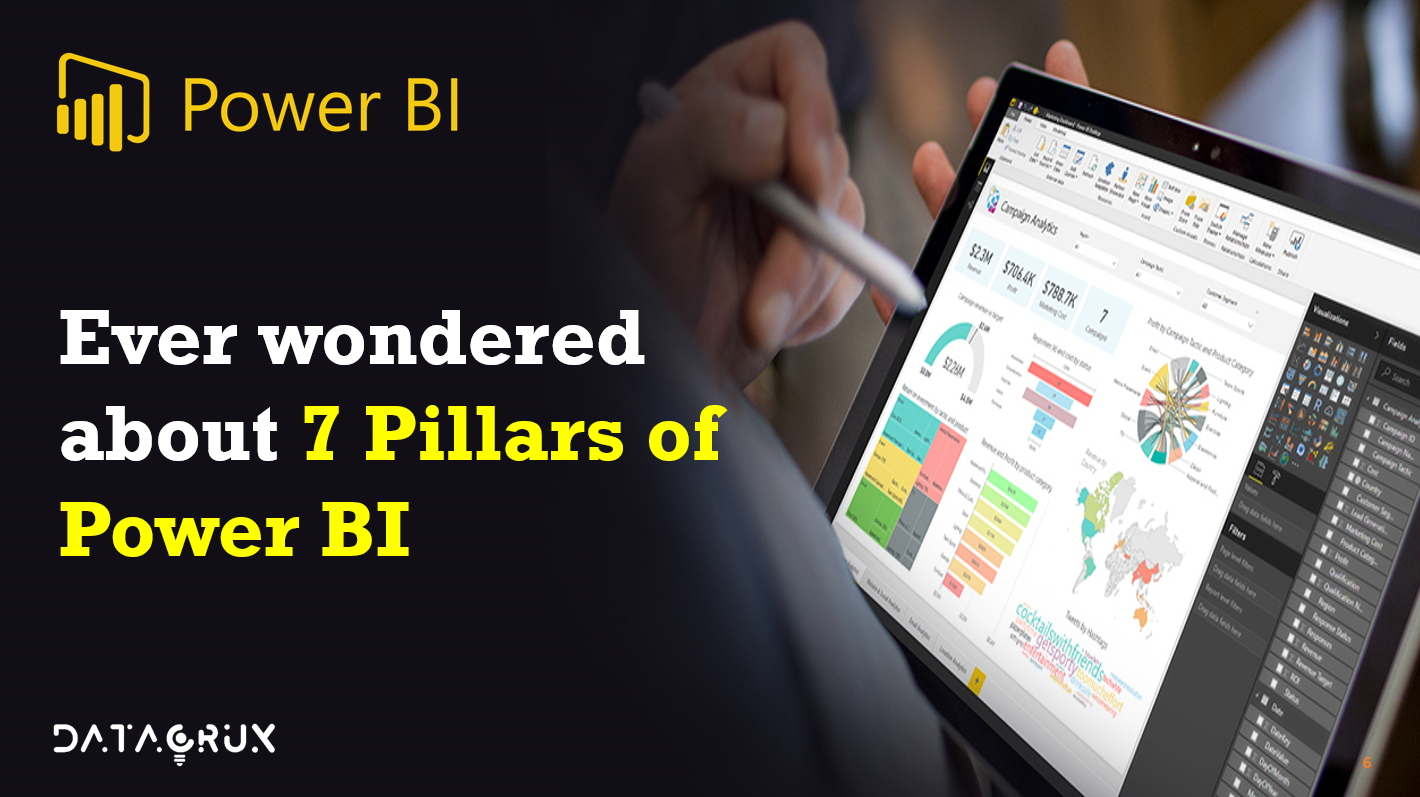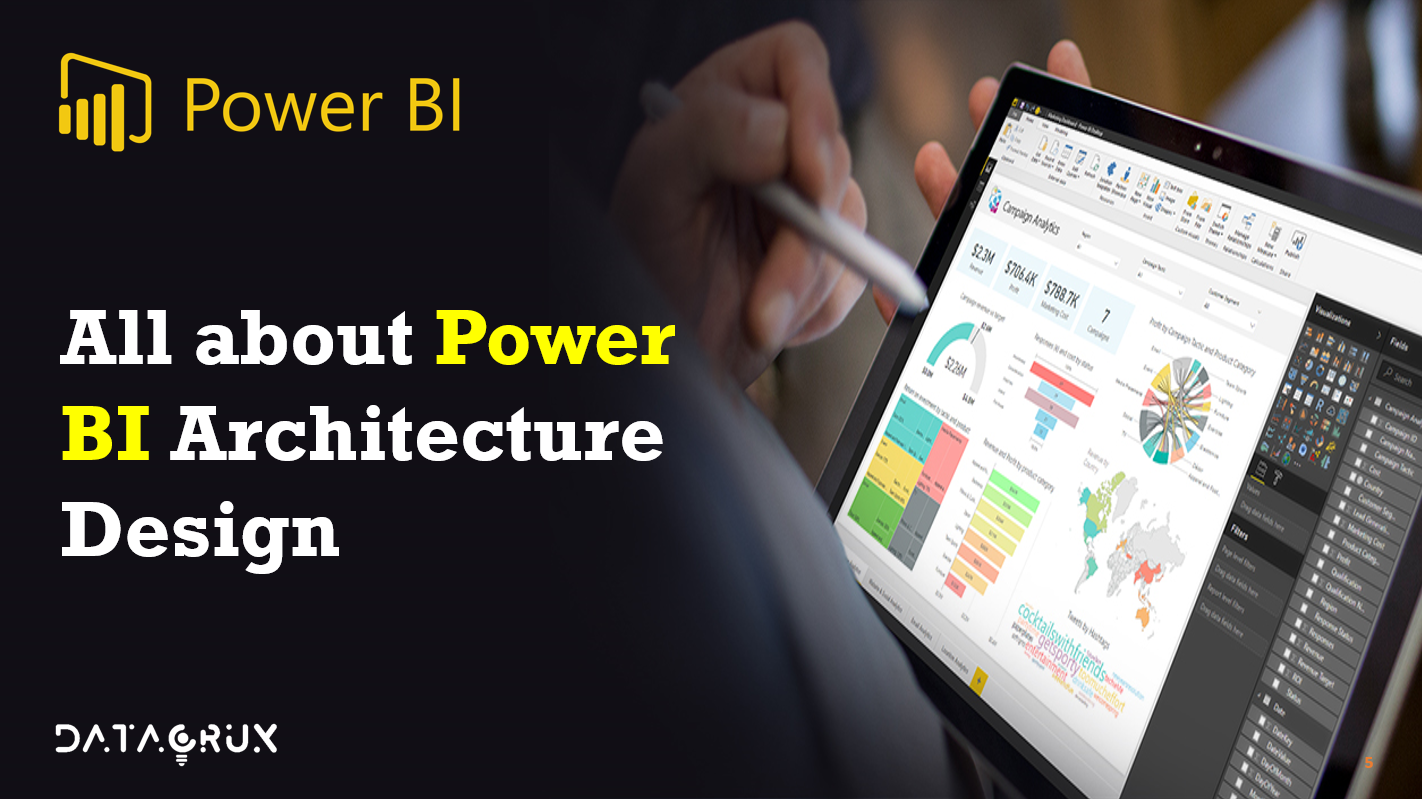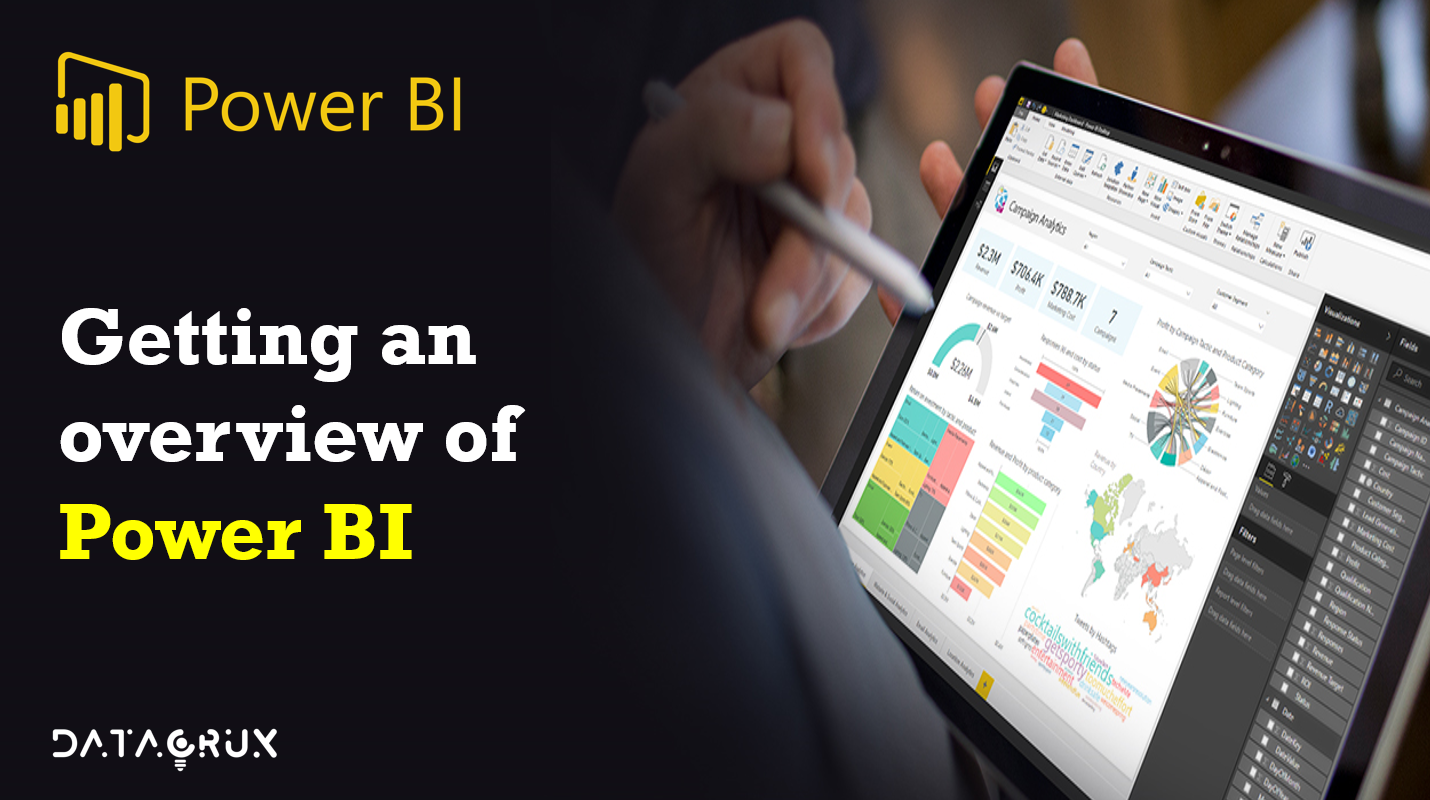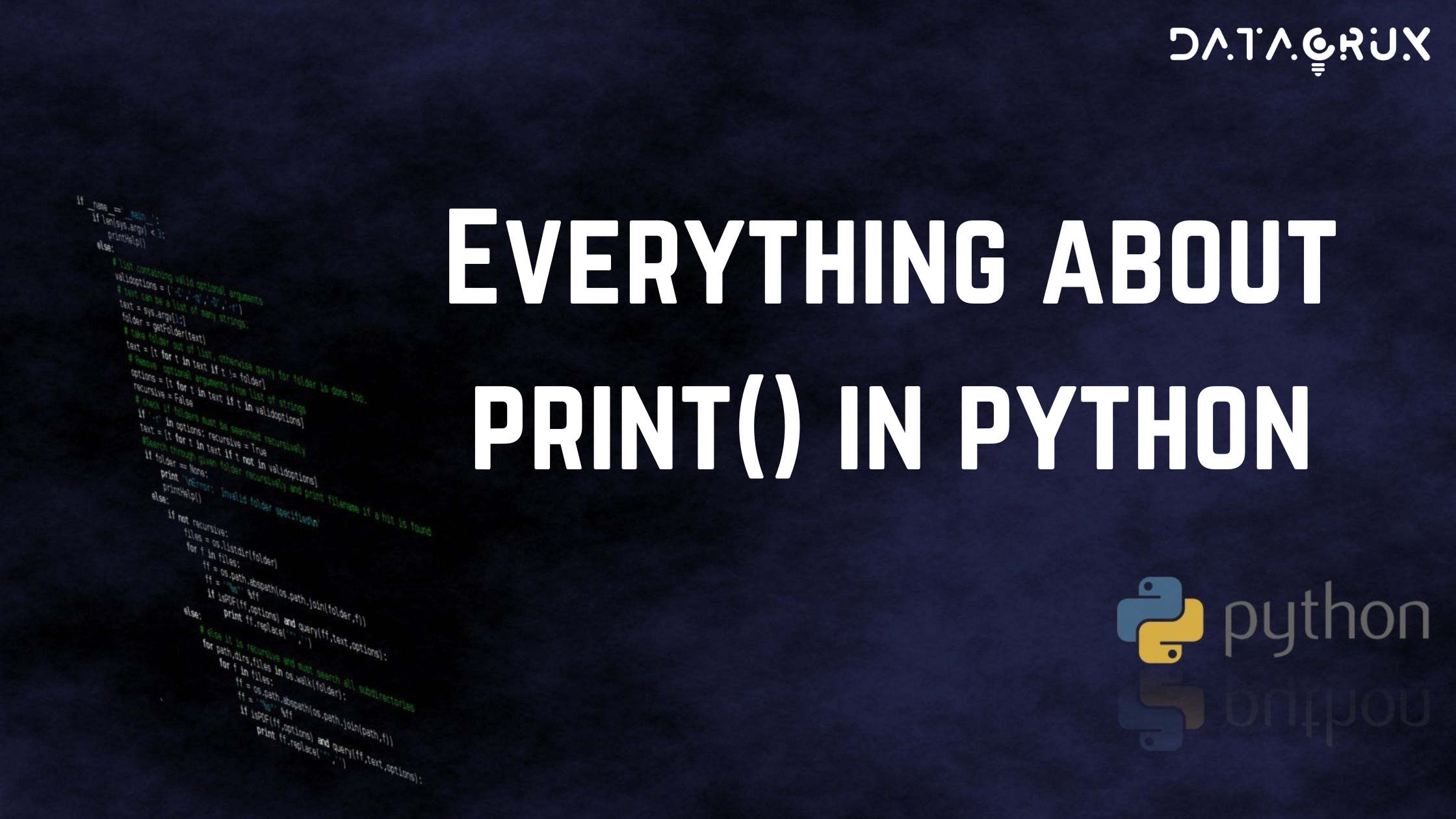Introduction
Hello guys, here we are with the super series of Power BI articles and the following blog is the first part of the series. The complete series will be divided into various sub-parts where we will discuss the important features and other tutorials related to Power BI.
The blogs are going to be in quite detailed manner which will be enough for you guys to learn Power BI and become a pro in it.
All right the time has come for us to officially meet Power BI by a quick summary. Here Power BI is a standalone Microsoft business intelligence product which includes both desktop and web based applications for loading modeling and visualizing data.
There’s a ton of additional info if you’d like to learn more at powerbi.microsoft.com

Now I want to show you something called the Gartner Magic Quadrant and Gartner’s and market intelligence
research company. They produce these quadrants a few times a year. And what we’re looking at here is the Magic Quadrant for analytics and business intelligence platforms specifically updated February 2021 and the idea is that you have completeness of vision on the x axis and the ability to execute on the Y axis.
And when you break down the players into the four quadrants you end up with niche players challengers, leaders and visionaries and where you want to be is right here in this top right corner where the leaders live.
And that’s exactly where we find Microsoft with power BI leading the charge among some very popular and very powerful other platforms like Tableau, IBM, Qlik, etc.
So really exciting time to be learning power BI because I think it’s only going to get more powerful and more popular from here onwards.
There are hell lots of features in Power BI which make them different from other reporting platforms. Power BI is user-friendly tool which offers awesome drag and drop features and self-service capabilities which make it easy to use and learn.
There are three main components of Power BI platform:
1) Power BI Desktop (A desktop application)
2) Power BI Service (SaaS i.e. Software as a Service)
3) Power BI Mobile (For iOS and Android devices)
One of the plus features of Power Bi is that we can deploy Power BI on both on-premise and on-cloud platforms.
Why Power BI?
As we read what exactly Power BI is, now let’s understand why should we use Power BI?
Power BI is a huge platform where several kinds of services comes under it.
1) One of the important service under Power BI is Power BI Services which is a cloud based service which is used to view and share dashboard with end users or various stakeholders.
2) Power BI Desktop is the heart of Power BI platform which is a reporting interface where all the query editing and reporting part takes place.
3) Also one another useful service is Power BI Embedded that uses Azure cloud platform, and we can use for Data analysis and various ETL process.
Features of Power BI
So what are some of the key benefits that make this such a game changing product.
1) Connect, transform and analyze millions of rows of data
You can connect transform and analyze millions even hundreds of millions of rows of data and you can access that data from virtually anywhere whether it’s a database flat files on your desktop cloud services folders of files etc. There’s a huge huge connector library that allows you to access a ton of information and then not only that but you can create fully automated and repeatable ETL procedures to shape and transform and load the data from those different sources.
2) Build relational models to blend data from multiple sources.
We can actually build relational models inside of power BI. to blend the data from each of those multiple sources. And this is a concept that’s getting more and more important in the analytics world by creating relationships between all of those sources were able to analyze holistic performance across our entire data model. And that’s a critical skill set for anyone working in data or analytics or business intelligence it’s that ability to blend information tie sources together and paint that comprehensive view of performance.
3) Define complex calculations using Data Analysis Expressions (DAX)
We can define complex calculations using data analysis expressions or that DAX formula language. So we’ll be doing this to enhance our data sets and enables some really interesting advanced analytics techniques using those powerful and portable expressions.
4) Visualize data with interactive reports & dashboards
Most important one we can visualize or data with interactive reports and dashboards and what we’ll be doing throughout the course is actually building our own custom business intelligence tools using power be best in class visualization and dashboard features.
5) Power BI is the industry leader among BI platforms
And then last but not least, fact is power BI is the industry leader among other Business Intelligence platforms. It’s intuitive it’s powerful and most importantly it’s absolutely free to get started with power BI desktop.
Power BI vs MS Excel
Now last but not least just want to make a quick comparison between power BI and Excel because there is quite a bit of overlap here especially between Power BI and Excel.
So let’s think of this like Venn diagram where you’ve got power Excel tools on the left you’ve got power BI tools on the right. And this area of overlap in the middle with features that both platforms share. So here’s kind of what it looks like.

In summary you’ve got these Excel specific tools on the left like pivot tables, pivot charts, power map, power view and cube functions and then shifting over to the right side you’ve got the report, dashboard, views and power behind that don’t exist in Excel.
Got those custom visualization tools that we’ve been talking about as well as the publishing and collaboration options available through power vs service.
Coming to the intersection part. These two tools are actually built on the exact same engine. Power BI takes the same data shaping modeling and analytics capabilities and then adds these incredible new reporting and visualization and publishing tools on top of them.
So even though they’re called different things in different places you know that data loading tools
will be called either power query or get and transform and excel the data modeling tools will be called Power pivot.
The fact is it’s all the same thing. And the best news of all is that transitioning is incredibly easy. These two platforms play really really nicely together.
Power BI Components
Till now we all know why Power BI is so powerful and why it is used by so many organizations. So now let’s see what are various Power BI components which are used widely are.
1) Power Query: This component provided by Power BI is used to access, search and transform data from various data sources.
2) Power Pivot: It provides tools to model data from internal memory data source for analytics.
3) Power View: These components have various tools to represent data through various visuals which are used for visual analysis.
4) Power Map: It has abilities to represent spatial data in form of maps. The important advantage of Power BI is that we can use maps in different customized ways.
5) Power BI Desktop: Power BI Desktop is the heart of entire Power BI platform. Its development tool for Power View, Power Query, and Power Pivot. You can import various data sources and perform visualization tasks.
6) Power Q&A: Using the Power Q&A option, you can search for your data and find insights by entering queries in natural language format. It can understand your questions asked and answers it with relevant insights in form of various visualizations.
7) Power BI Service: The Power BI Service helps in sharing the workbooks and data views with other users. Even data refreshing can take place after regular intervals.
8) Power BI Mobile Apps: Business stakeholders can view and interact with the reports and dashboards published on a cloud service through mobile using Power BI Mobile Apps.
So lets start exploring Power BI with its architecture in more detail in the coming articles.🔥🔥🔥
Stay tunes!! Happy Learning!! 🙌🙌